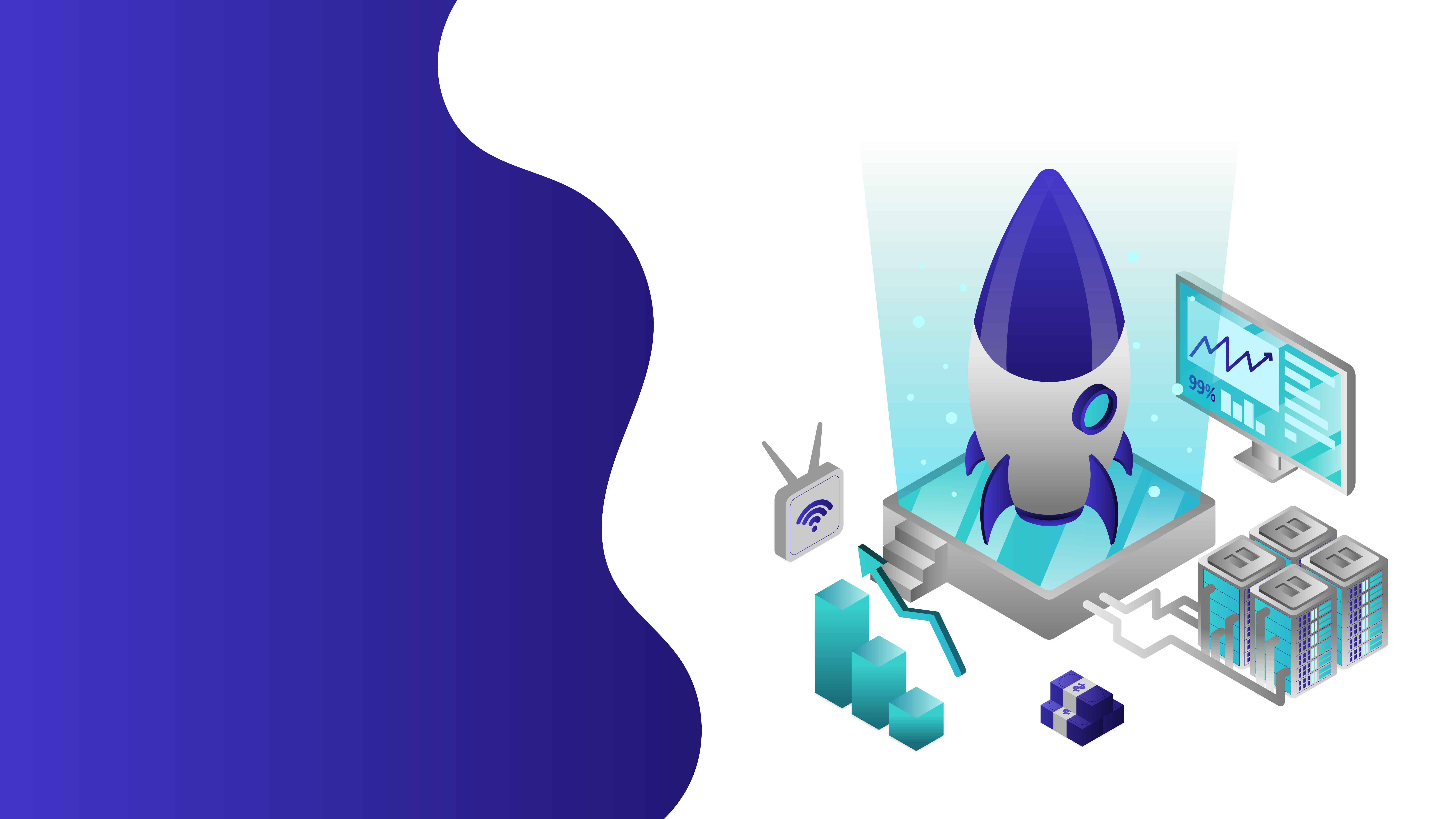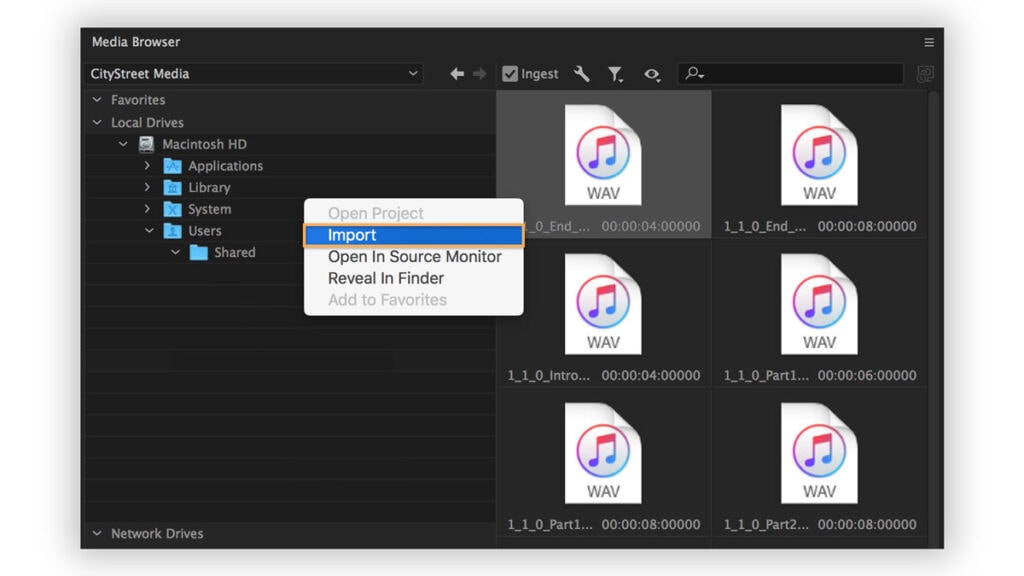
20 Mar Top 3 Tips for Adding Music to Video with Editing Software
Top 3 Tips for Adding Music to Video with Editing Software
Humans are hardwired to process visual content, but a more catchy way to get them glued to their TV screen is by using video editing software to add music to the video.
Background music makes your video a bit more interesting.
It also makes it more entertaining and engaging to viewers.
An excellent thing about adding music to video is that the process is a simple one; you just have to find the right tool.
So let’s start answering the possible questions you may have.
What is the best editing software to add music to video?
Sound is compulsory to have a high video content effectiveness, and there are many tools that you can use to add music or sound effect to your video.
You can get to use some for free, while others will require that you pay a subscription fee.
Apart from the cost of using the software, there are other essential things you may need to look out for.
You should make a list of what you expect from your ideal editing software, then make another list of the most common editing software that’s within your price range.
Make a comparison of the features you want and the editing software that has those feature.
The one that tick your boxes is the ideal editing software for you.
Online reviews can also help you to choose your preferred editing software.
How do I add music to a video?
There are numerous ways to add music to a video, and the level of ease with which you can get it done depends on the type of editing software you’re using.
For illustrative purposes, we will use the popular Adobe Premiere Pro editing software.
Here are the steps to follow when using Adobe Premiere Pro:
1 – Find your Audio
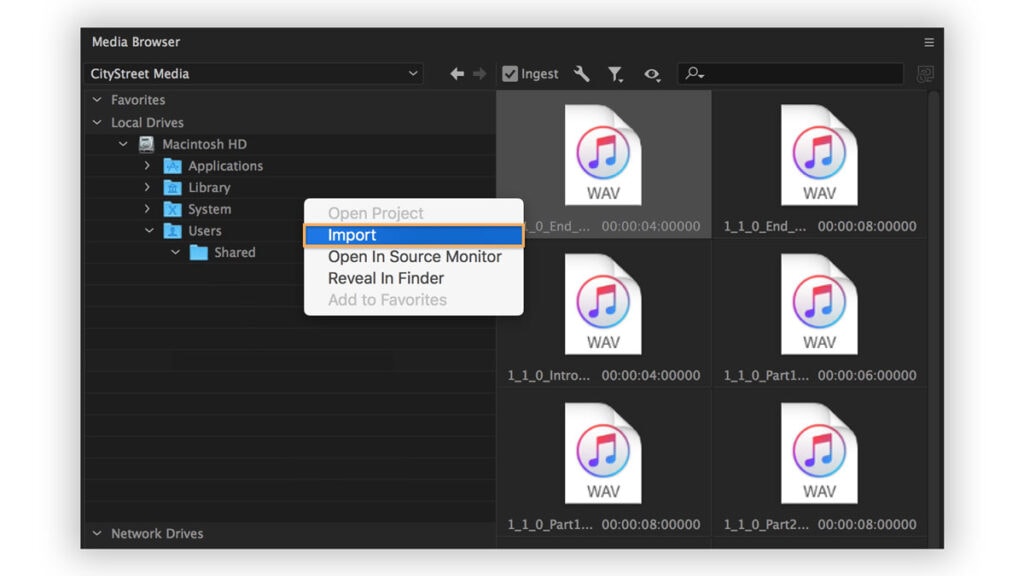
Select Audio at the top of the screen to start in the Audio workspace.
An alternative is to click on “Window,” then “Workspaces” to choose “Window.” Reveal the media browser panel to choose “Window”, and then click on “Media Browser.”
Find your way to the audio file of your choice within the Media Browser.
Control-click (macOS) or right-click (Windows) it, and add the audio to your Project panel.
Select the Ingest box if you’re willing to copy the audio file simultaneously to your project folder.
2 – Import the audio to your sequence
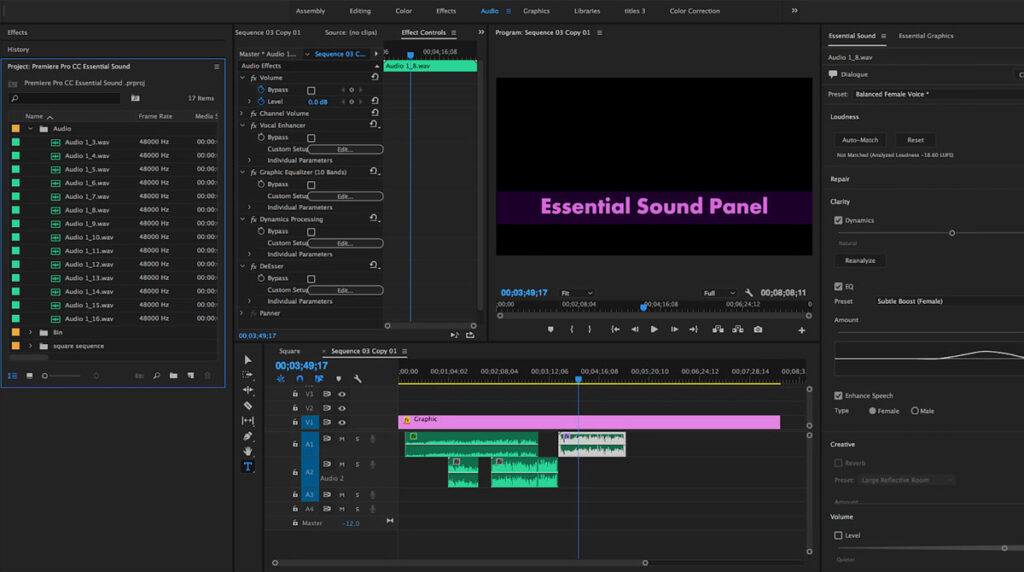
Reveal Adobe’s Project panel by clicking on “Window” and then “Project”.
Adobe will import the file you’ve selected.
Open the file by double-clicking; you will see a waveform.
Click the play icon on the waveform if you’re interested in listening to the file.
Move the audio clip to the sequence that’s in the Timeline panel.
Drop the audio track on the video clip you want to accentuate and trim the sound to fit the scene.
3 – Set the audio
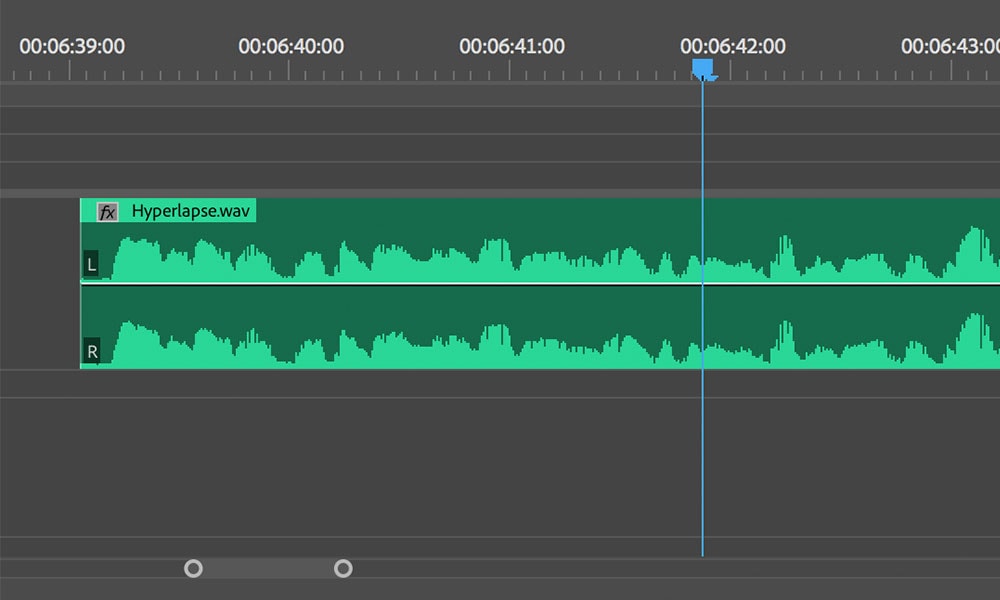
To play the Program Panel sequence, you simply have to press on the spacebar once; doing so the second time will stop the audio.
If you want the blue playhead to start at a specific location, then drag the file to the location you’re interested in.
You can adjust the audio clip’s volume if it’s too soft or too loud for your sequence.
Note: Try to keep the audio level between -6 to -3 dB for the best sound quality
In summary
Sound helps to evoke emotions amongst a video audience.
As such, content creators must know how to add music to video with editing software.
This article helps educate you on adding music to video and other information you may find helpful as a content creator.